- Go through the sample application.
- Go through the member creation using parent/child reference.
- Go thtough this oracle docs to know more about rule files, member property codes ,etc.
We will be building our whole sample application using rules file only(No manual creation of any members,properties editing will be done).
Create a separate data file (text file) for each dimensions. Its's better to create Attribute dimensions separately. You can create one file to build your application but it is not recommended. Add all the details shown below in the appropriate data file.(Give tab separation for your ease).
Period :-
Scenario :-
Measures :-
Product :-
Market :-
Attributes :-
Note :- Create a separate rule file for each data file.
1.Create a rule file for Period and open the data file.
2.Define the data source properties(delimiters , lines skip ,....).
3.Now open dimension build settings and go to Dimension Definition tab.
4.Go to Rules file -> chick here to edit. Add the dimension period.
5.Right click on period.
6.In dimension properties - Set the appropriate properties(For example - select the type of dimension as time, data storage as dynamic calc , configuration as dense,....).
7.Define the appropriate field properties.
Similarly, create rules file for Measures, Scenario, Product and Market.
Before creating Product and market first create the rule file for attributes and assign product and market a proper attribute.
Define the following dimensions in attribute rules file
Right click on market -> Attribute Dimension -> Write the name of attributes you want to assign to market and select it's type(In our case name is Population and type is Numeric).
Do the same for product dimension.
Define the appropriate field properties.
Now move forward with creation of rules file for Product and market.
So we are done with the creation of rules file.
Now load the members i.e. data file with the help of rule file to add members in our application.
Click on insert to add more rows so that we can do the operation of loading all the 6 files at once as shown below
Select the proper order to load the dimensions. Load all the dimensions that are linked with attributes after loading attributes file orelse it will throw an error as attributes are not created and you are trying to assign it.
Click ok to run it.
You can see that we have successfully run all the 6 files at once without any error. So we have successfully created our dimensions with rules file using Parent/Child reference.


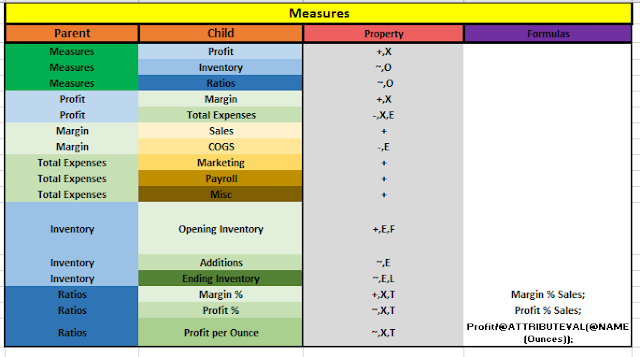





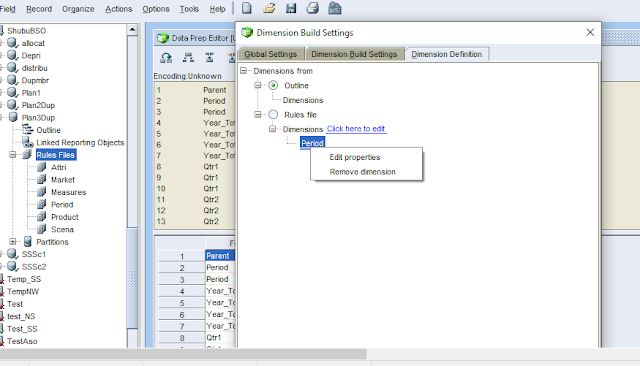













0 comments:
Post a Comment