Creating an application :-
1.Login to Essbase.
2.Choose the proper server you want to add your application
Creating a database in an application :-
Note:- We can have 1 and only 1 database in ASO application while in BSO we can have multiple databases.
Till now we have successfully created our application and datbase.Let's move to next step.
Now we will add Dimensions to our application.
1.Expand your application. 2.Expand your database. 3.Right click on outline and open it in edit mode.
Note:-If the outline is locked and opening in viewer mode then right click on the outline and select "Unlock" and then try to edit your outline. Outline gets locked with the user who have acquired a lock on the outline to work on it before and so if a different user is trying to open it in edit mode he/she needs to acquire a lock the outline. The reason behind lock is that no two user should make any changes simultaneously.
4.Now right click on the outline the very first member to add the first dimension. 5.Click on add child and enter the dimension name. 6.Now to add second,third,fourth...... dimension either you can right click on outline and follow same procedure of add child orelse you can select the dimension and click on add sibling.
So till now, we are done with creating dimensions in our application.
Let's add some members to our dimension.
Consider our below example :- sss is our dimension name.It has 2 members(child) a and b. a has 2 members(child) aa1 and aa2. b has 3 members(child) bb1 , bb2 and bb3.
So using the above method try to add all the members listed in the above figure.
This method is the manual way of adding members.
Here we are........




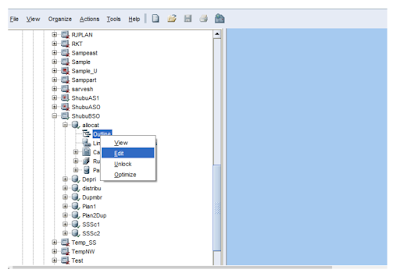




0 comments:
Post a Comment