Till now we have only done the manual way of adding members.But if we want to add hundreds of members in our application it will be very a difficult task.
So in order to minimize our efforts we use a rule file to build the metadata.We create all the member hierarchy in a file (notepad, excel,...) and load it into the application. To map our columns we need to define rules which is done in the rule file.
Before proceeding you should be clear with what exactly is rules file :-Check this to know more about rules file
Most commonly used method for loading metadata are
1.Parent-Child Reference.
2.Generation Reference
3.Level Reference.
Let's start with the simple one i.e. Parent-Child reference
Prepare the data as shown in figure in a notepad First column indicates the parent members while the second indicates the child members. Note-It's not necessary to write parent and child as shown in our textfile. It's only for our reference.We will be ignoring first row while loading metadata. You can use any delimiter like tab,comma,spaces,etc. In our case we have used tabspacing.
So let's start building our metadata using Parent-Child reference. 1.Right click on the database. 2.Go to create -> Rules file
Following tab will open -
Let's load our data file to build the rules. Right click on File -> Open data file
Now browse for the file. If it's in your local system Select file system and browse for file and if it's in server select Essbase server and browse. Open your text file.
So we have successfully loaded our file to build some rules to create metadata.
Setting Source properties :-
We need to manage our source data properly. Various thing needs to be taken into consideration.
Click on the data source properties as shown in the below figure. In the designer section specify the delimiter you used in your text file.
In header section mention the lines(rows) you want to skip
Now click on the Dimension build icon - In that go to dimension build settings. In build method, mention the method you are using. In our case select parent/child reference.
Note :-
Now go to Field properties icon to define rule for each column of our textfile. Blue mark in the table shows the column we are working on.
Right now we are at the first column.
In the field defination -
1.select dimension name you want to add the members.
2.In field select the type of member in our case it's parent for first.
column and child for second column
Click on next.
Marker will correspond to next column.
and click on ok. Save your rule file and close it.
So we are done with the creation of rule file.
Now let's load the members i.e. data file with the help of rule file to add members in our application.
Right click on the database and click on Load data.
As we are loading text file We will keep Data source to Data file.
As we only building data we will select build only mode.
Click on Find data file and browse to your data file to add it.
Click on the Find rules file and browse to your rule file to add it.
Click on ok to run the loading procedure(Make sure your outline is
close to avoid any type of error).
If you get Run again prompt that means you have successfully done the import procedure.
In other case like try again their might be some error.
Here we are.................




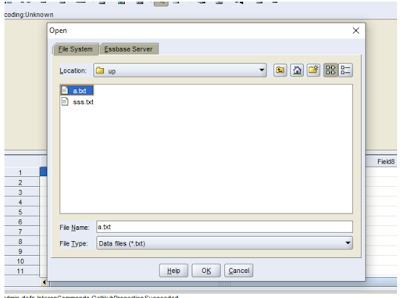










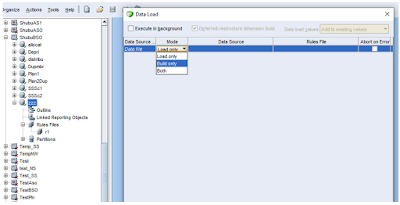





0 comments:
Post a Comment