Scenario :-
| Subjects | Marks |
|---|---|
| English | 100 |
| Hindi | 100 |
| Marathi | 100 |
| Maths | 100 |
| Science | 100 |
| Grades | Percentage % |
|---|---|
| Excellent | >=90 |
| 1 Class | >=75 |
| 2 Class | >=60 |
| 3 Class | >=45 |
| Pass | >=35 |
| Fail | <35 |
Next task :-
| Grades | No. of students |
|---|---|
| Excellent | x |
| 1 Class | x |
| 2 Class | x |
| 3 Class | x |
| Pass | x |
| Fail | x |
Optimization :-
So now you have to modify the script to calculate those rows in which data is changed or if any new data is added.
Let's Begin :-
- Go to the developer option and click on visual basic.
- In visual basic tab click on Insert -> module
Now you can start writing the code.
Let us first create the table head. Following code will enter the values in the appropriate cell and also add cell color and text style to it.
Sub Project_Cal_Grade()
'Creating table head for the students data and adding cell color and text style to it.
Range("A1").Value = "Student Name"
Range("B1").Value = "Marks_1"
Range("C1").Value = "Marks_2"
Range("D1").Value = "Marks_3"
Range("E1").Value = "Marks_4"
Range("F1").Value = "Marks_5"
Range("G1").Value = "Total"
Range("H1").Value = "Percentage"
Range("I1").Value = "Grade"
Range("A1:I1, L1:M1, L2:L7").Font.Bold = True
Range("A1:I1, L1:M1").Font.ColorIndex = 1
Range("A1:I1, L1:M1").Interior.ColorIndex = 8
'Creating table for grade distribution
Range("L1").Value = "Grades"
Range("M1").Value = "No of Students"
Range("L2").Value = "Excellent"
Range("L2").Interior.ColorIndex = 4
Range("L3").Value = "1 Class"
Range("L3").Interior.ColorIndex = 36
Range("L4").Value = "2 Class"
Range("L4").Interior.ColorIndex = 44
Range("L5").Value = "3 Class"
Range("L5").Interior.ColorIndex = 22
Range("L6").Value = "Pass"
Range("L6").Interior.ColorIndex = 46
Range("L7").Value = "Fail"
Range("L7").Interior.ColorIndex = 3
Range("A1:Z10000").Columns.AutoFit
Range("A1:Z10000").HorizontalAlignment = xlCenter
Range("A1:Z10000").VerticalAlignment = xlCenter
End Sub
'Define the variables as long type
Dim i As Long, j As Long
'Define the lastRow type
Dim lastRow As Long
'Finding the lastrow in the sheet which contains data
lastRow = Cells(Rows.Count, 1).End(xlUp).Row
'Define the lastColumn type
Dim lastColumn As Long lastColumn = 9
'Writing the logic to calculate the total marks, percentage and grades
For j = 2 To lastRow
Cells(j, lastColumn - 2).Value = 0
For i = 2 To (lastColumn - 3)
If (Cells(j, i).Value < 35) Then
Cells(j, i).Interior.ColorIndex = 38
End If
Cells(j, lastColumn - 2) = Cells(j, lastColumn - 2) + Application.WorksheetFunction.Sum(Cells(j, i))
Next i
Cells(j, 1).Interior.ColorIndex = 6
Cells(j, lastColumn - 1) = Cells(j, lastColumn - 2) / 5
If Cells(j, lastColumn - 1) > 90 Then
Cells(j, lastColumn) = "Excellent"
Cells(j, lastColumn).Interior.ColorIndex = 4
ElseIf Cells(j, lastColumn - 1) > 75 Then
Cells(j, lastColumn) = "1 Class"
Cells(j, lastColumn).Interior.ColorIndex = 36
ElseIf Cells(j, lastColumn - 1) > 60 Then
Cells(j, lastColumn) = "2 Class"
Cells(j, lastColumn).Interior.ColorIndex = 44
ElseIf Cells(j, lastColumn - 1) > 45 Then
Cells(j, lastColumn) = "3 Class"
Cells(j, lastColumn).Interior.ColorIndex = 22
ElseIf Cells(j, lastColumn - 1) > 34 Then
Cells(j, lastColumn) = "Pass"
Cells(j, lastColumn).Interior.ColorIndex = 46
Else
Cells(j, lastColumn) = "Fail"
Cells(j, lastColumn).Interior.ColorIndex = 3
End If
Next j
'Define the Range you want to work on. If any data is changed in a particular row, then in that row 1 cell color will be changed to white color
Private Sub Worksheet_Change(ByVal Target As Range)
If Not Intersect(Target, Range("A2:F1000")) Is Nothing Then
Target.EntireRow.Cells(1, 1).Interior.ColorIndex = 2
End If
End Sub
'Define a if condition where if the 1 cell color of a row is white then only proceed with the calculation else skip the row.
If (Cells(j, 1).Interior.ColorIndex = 2) Then . . . . . . End If
'Bordering student table.
Dim rngBottomRowStart As Range
Dim rngBottomRowEnd As Range
Dim rngDataUpperLeftCell As Range
Set rngDataUpperLeftCell = Range("A1")
With rngDataUpperLeftCell
Set rngBottomRowStart = Cells(.End(xlDown).Row, .Column)
Set rngBottomRowEnd = Cells(rngBottomRowStart.Row, .End(xlToRight).Column)
End With
If (lastRow > 1) Then
Range(rngDataUpperLeftCell, rngBottomRowEnd).Borders.LineStyle = xlContinuous
End If
'Bordering distribution table.
Range("L1:M7").Borders.LineStyle = xlContinuous
Range("M2").Value = Application.WorksheetFunction.CountIf(Range(rngDataUpperLeftCell, rngBottomRowEnd), "Excellent")
Range("M3").Value = Application.WorksheetFunction.CountIf(Range(rngDataUpperLeftCell, rngBottomRowEnd), "1 Class")
Range("M4").Value = Application.WorksheetFunction.CountIf(Range(rngDataUpperLeftCell, rngBottomRowEnd), "2 Class")
Range("M5").Value = Application.WorksheetFunction.CountIf(Range(rngDataUpperLeftCell, rngBottomRowEnd), "3 Class")
Range("M6").Value = Application.WorksheetFunction.CountIf(Range(rngDataUpperLeftCell, rngBottomRowEnd), "Pass")
Range("M7").Value = Application.WorksheetFunction.CountIf(Range(rngDataUpperLeftCell, rngBottomRowEnd), "Fail")
. . . If (Cells(j, i).Value < 35) Then Cells(j, i).Interior.ColorIndex = 38 End If . . .
Sub Project_Cal_Grade()
Range("A1").Value = "Student Name"
Range("B1").Value = "Marks_1"
Range("C1").Value = "Marks_2"
Range("D1").Value = "Marks_3"
Range("E1").Value = "Marks_4"
Range("F1").Value = "Marks_5"
Range("G1").Value = "Total"
Range("H1").Value = "Percentage"
Range("I1").Value = "Grade"
Range("A1:I1, L1:M1, L2:L7").Font.Bold = True
Range("A1:I1, L1:M1").Font.ColorIndex = 1
Range("A1:I1, L1:M1").Interior.ColorIndex = 8
Range("L1").Value = "Grades"
Range("M1").Value = "No of Students"
Range("L2").Value = "Excellent"
Range("L2").Interior.ColorIndex = 4
Range("L3").Value = "1 Class"
Range("L3").Interior.ColorIndex = 36
Range("L4").Value = "2 Class"
Range("L4").Interior.ColorIndex = 44
Range("L5").Value = "3 Class"
Range("L5").Interior.ColorIndex = 22
Range("L6").Value = "Pass"
Range("L6").Interior.ColorIndex = 46
Range("L7").Value = "Fail"
Range("L7").Interior.ColorIndex = 3
Range("L1:M7").Borders.LineStyle = xlContinuous
Dim i As Long, j As Long
Dim lastRow As Long
lastRow = Cells(Rows.Count, 1).End(xlUp).Row
Dim lastColumn As Long
lastColumn = 9
For j = 2 To lastRow
If (Cells(j, 1).Interior.ColorIndex = 2) Then
Cells(j, lastColumn - 2).Value = 0
For i = 2 To (lastColumn - 3)
If (Cells(j, i).Value < 35) Then
Cells(j, i).Interior.ColorIndex = 38
End If
Cells(j, lastColumn - 2) = Cells(j, lastColumn - 2) + Application.WorksheetFunction.Sum(Cells(j, i))
Next i
Cells(j, 1).Interior.ColorIndex = 6
Cells(j, lastColumn - 1) = Cells(j, lastColumn - 2) / 5
If Cells(j, lastColumn - 1) > 90 Then
Cells(j, lastColumn) = "Excellent"
Cells(j, lastColumn).Interior.ColorIndex = 4
ElseIf Cells(j, lastColumn - 1) > 75 Then
Cells(j, lastColumn) = "1 Class"
Cells(j, lastColumn).Interior.ColorIndex = 36
ElseIf Cells(j, lastColumn - 1) > 60 Then
Cells(j, lastColumn) = "2 Class"
Cells(j, lastColumn).Interior.ColorIndex = 44
ElseIf Cells(j, lastColumn - 1) > 45 Then
Cells(j, lastColumn) = "3 Class"
Cells(j, lastColumn).Interior.ColorIndex = 22
ElseIf Cells(j, lastColumn - 1) > 34 Then
Cells(j, lastColumn) = "Pass"
Cells(j, lastColumn).Interior.ColorIndex = 46
Else
Cells(j, lastColumn) = "Fail"
Cells(j, lastColumn).Interior.ColorIndex = 3
End If
End If
Next j
Dim rngBottomRowStart As Range
Dim rngBottomRowEnd As Range
Dim rngDataUpperLeftCell As Range
Set rngDataUpperLeftCell = Range("A1")
With rngDataUpperLeftCell
Set rngBottomRowStart = Cells(.End(xlDown).Row, .Column)
Set rngBottomRowEnd = Cells(rngBottomRowStart.Row, .End(xlToRight).Column)
End With
If (lastRow > 1) Then
Range(rngDataUpperLeftCell, rngBottomRowEnd).Borders.LineStyle = xlContinuous
End If
Range("M2").Value = Application.WorksheetFunction.CountIf(Range(rngDataUpperLeftCell, rngBottomRowEnd), "Excellent")
Range("M3").Value = Application.WorksheetFunction.CountIf(Range(rngDataUpperLeftCell, rngBottomRowEnd), "1 Class")
Range("M4").Value = Application.WorksheetFunction.CountIf(Range(rngDataUpperLeftCell, rngBottomRowEnd), "2 Class")
Range("M5").Value = Application.WorksheetFunction.CountIf(Range(rngDataUpperLeftCell, rngBottomRowEnd), "3 Class")
Range("M6").Value = Application.WorksheetFunction.CountIf(Range(rngDataUpperLeftCell, rngBottomRowEnd), "Pass")
Range("M7").Value = Application.WorksheetFunction.CountIf(Range(rngDataUpperLeftCell, rngBottomRowEnd), "Fail")
Range("A1:Z10000").Columns.AutoFit
Range("A1:Z10000").HorizontalAlignment = xlCenter
Range("A1:Z10000").VerticalAlignment = xlCenter
End Sub







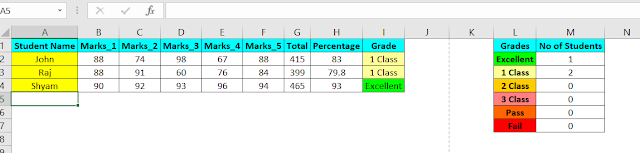

0 comments:
Post a Comment